Technology
Oct 07, 2013
6 New Features in Windows Azure that Will Make Your Life Easier

Windows Azure can simplify your life as an administrator with its easy to use interface and powerful command line support. Best of all it keeps getting better. Unlike traditional operating systems, you don’t have to wait years and go through a painful upgrade process to get the newest features. The Azure team at Microsoft has been hard at work adding capabilities and expanding Azure’s feature set. Let’s take a look at some of my favorite new features.
1. Remote PowerShell Management for Virtual Machines
If you manage a large number of systems, PowerShell is likely in your administrator toolkit. Now you can control your Azure virtual machines (VM) just as easily. Originally you would need to open a remote desktop connection to each VM to administer it, but Windows Azure now opens an endpoint for PowerShell by default when you create a VM.
If you have even just a few VMs on Azure, this can be a big boost to your productivity because anything you do in a user interface, you can do with PowerShell. You can install Windows updates, administer a web server, and almost anything else you can think of. Running commands in parallel will be a huge time saver. PowerShell’s Invoke-Command cmdlet allows you to run entire scripts on multiple systems.
2. Web Endpoint Monitoring
Want an easy way to tell if people can connect to your website? How about from Singapore? Azure’s Web Endpoint Monitoring lets you do just that. You can set two web addresses per cloud service that Azure will test every five minutes from up to three locations you select. You can see the last five tests from each location but can’t currently see any history past that. To get started, click Configure Web Endpoint Monitoring from the dashboard of a virtual machine and set your preferences in the monitoring section as shown below.
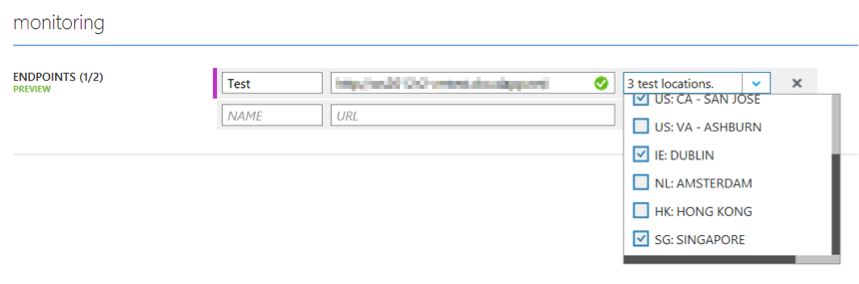
3. Dynamic DNS Configuration
One of the most frustrating things about DNS in Windows Azure virtual networks was that after you initially configured it, you had to redeploy the virtual network and reconnect any VMs in order to make any changes. Now you can add or change a DNS server whenever and however you want. The VMs in the network will pick up the new settings when they renew their DNS settings or when they are rebooted.
–
Modernize applications and support business initiatives with Microsoft Azure
Explore Our Microsoft Consulting Services →
–
4. Auto-Scaling
One of the biggest advantages of cloud computing is its ability to scale to changing demand, such as the typical peaks and valleys in traffic to a website. Windows Azure can automatically start additional server instances whenever demand reaches a certain threshold and then shut them down when demand decreases. Auto-scaling ensures that people get consistent performance when they use your application, but it also saves you money by turning off instances so you don’t pay for what you don’t need.
Setting up auto-scaling in Windows Azure used to be difficult and require third-party tools, but now it’s built right into interface. You can scale Azure web sites, cloud services, and virtual machines for now, and they’ll add mobile services at some point in the future. You can scale based on CPU usage or Azure storage queue size and set schedules for when you do or don’t want it to scale. You can set a maximum and minimum number of instances and control how fast it scales up and down. This is a great, easy-to-use feature that will save a lot of time and money.
5. Software Site-to-Site VPN Connection
With Windows Azure you can extend your on-premise network into the cloud by setting up a site-to-site VPN. This is a great way to make a cloud application available across your local intranet. Initially Microsoft supported a short list of devices, and you were out of luck if you didn’t invest a lot of money into one of them, but now you can use a Windows Server 2012 installation as a software VPN device. Check out Sandrino Di Mattia’s guide for setting it up.
6. Windows Azure’s Point-to-Site VPN
A site-to-site VPN is great when a lot of your local users need access to a cloud application, but what if only a few users need access? What if they need access wherever they are, not just from your network? Windows Azure just introduced point-to-site VPNs to provide this flexibility. You don’t need to have a dedicated VPN device or public IP address, and it lets users connect from anywhere. The downside is that you have to install VPN software on each client machine. You can have up to 250 clients per point-to-site VPN, and you can use both types of VPN concurrently. One scenario where this is particularly useful is when you are developing the cloud application. You can give your developers point-to-site access, which saves you from setting up a dedicated VPN device or system, and it allows them to work remotely.
Credera is a Gold Partner with Microsoft and can help you expand into the cloud. To learn more or see how you can use Windows Azure to grow your business and meet your challenges, contact Credera’s Infrastructure Services team at 972.759.1836, or tweet us at @CrederaIT. We also encourage you to follow Credera on LinkedIn.
Contact Us
Let's talk!
We're ready to help turn your biggest challenges into your biggest advantages.
Searching for a new career?
View job openings